Ah, the fun never stops with Dentrix.
As a part of the massive buildout of Forever Dental, we decided to upgrade from our aging Dentrix 11 to Dentrix G4 in order to better facilitate more than doubling the number of workstations that access the server.
A beautiful Saturday afternoon rolls around (one we’ve committed indoors to this upgrade). We met the system requirements, walked through the Ten Installation Tips, and are ready to go. We put the DVD in, cross our fingers, and press “Install Now”.
Programming note: If you need to convert Dentrix PDF reports to Excel, Google Sheets, or CSV, try Dentrix Report Converter. This is a simple service I’ve built to automate this. It is excellent for practice owners, office managers, accountants, attorneys, consultants, and anyone else who needs to quickly extract important information out of Dentrix. Dentrix holds your data hostage. Dentrix Report Converter unlocks it. Currently only $49.99 for 7 days of access, and your results are guaranteed. Thanks!
After clicking ‘Next’ a few times, we are greeted with this.
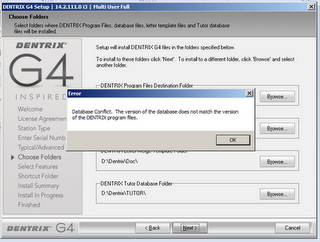
It reads “Database Conflict. The version of the database does not match the version of the DENTRIX program files”.
Since we had scheduled this upgrade on a Saturday afternoon, Dentrix Support was closed.
We were likely the first callers when Dentrix Support opened Monday morning. After walking through the situation, our tech support rep told us that the issue is due to a couple of missing *.idx or *.dat files in the Dentrix/data directory. We walked through every file that was supposed to be there (approximately 30), and, behold, it turns out that 3 were missing (LCM_Log.dat, LCM_Case.dat, LCM_Def.dat). We would have to use Dentrix 11’s Selective Setup to install _only_ those three files. The good news was that these files related to Lab Case Manager, which was never used in the practice. The bad news was that this might destroy the entire database. After completing the Selective Setup, we were to run Rebuild to rebuild the entire database, the continue with the upgrade.
We started the entire process again at 6PM, after the last patients left and after we backed up the system. Selective Setup completed, Rebuild completed, and the data appeared sound. We then ran G4 installation, and after a tense 20 minutes, it completed successfully.
Or so we thought. Immediately after completion, I launched Appointment Book on the server. Crash. I launched Office Manager. Success. I clicked on Appointment Book from Office Manager. Crash. I wish I took a screenshot of that error that we got, because it was a scary looking one.
At this point the time read 6:58PM (Central time). Dentrix Support closes at 7PM. We called them immediately and thankfully they were open. We spoke to another tech, and learned that Windows Server 2008 R2 does not by default install .NET Framework 3.5.1, and we had to do this manually.
I ran Server Manager and clicked on Features, then Add Feature.
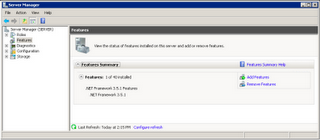
I clicked on the + next to .NET Framework 3.5.1 and clicked the checkbox next to .NET Framework 3.5.1. I specifically did NOT check WCF Activation (as indicated by the Dentrix Support tech).

I clicked Next and finished up the installation.
After completing this, Appointment Book opened successfully.
UPDATE:
Several days after the upgrade, everything seems to be running smoothly.
